Stop the Frustration: How to Fix & Prevent Copier Paper Jams
January 29th, 2025 | 5 min. read
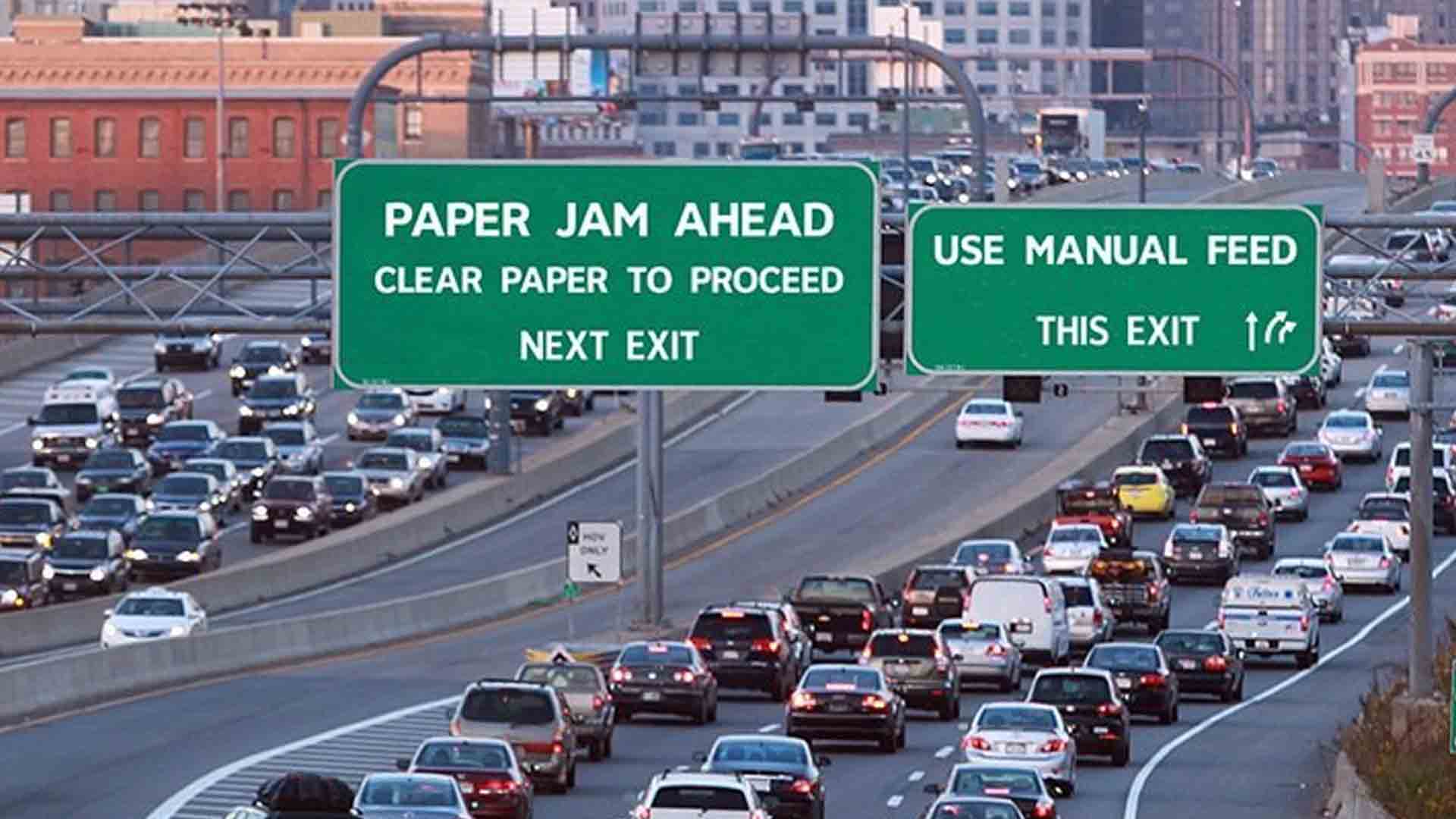
If you own or use a copier frequently, there’s one thing for sure: you will inevitably have a paper jam. There’s a saying in the copier industry… A copier does three things: copy, misfeed, and jam.
It's happened to all of us. It’s frustrating and unnerving, and it always seems to happen during a deadline.
Most of the time, a paper jam results from a poorly set up machine. There are three areas that you should consider to protect yourself from copier paper jams. You can be preventive. You can fix them quickly and safely as soon as they happen—and you should know what to do if this is a reoccurring problem.
Preventing Paper Jams
- Use the correct type of copy paper. Not all copy paper is created equal, and the wrong paper can lead to copier repair service calls. Make sure to check your copier’s technical manual or look up the specifications online for the correct type of paper for your machine.
The standard weight is usually 20 lb., but copier machines can also use 22-24 lb. paper. There are many different kinds, too. You may want to consider a better quality (feel and brightness) or environmentally (recycled) paper.
These are all great to consider, but you must ensure it is the right size and weight for your copier. Don’t forget to store your paper in a dry, warm place. - Prepare the paper each time you refill the machine. Load your paper carefully. When loading it into your copier, there is a right way to prepare paper. Remove the paper from its sealed packaging.
Most people understand this, but we’ve seen clients drop the wrapped ream right into the machine before. Placing it in a tight, even, neat stack in the paper guides can save you time later.
Have you heard of “fanning” the ream of paper before placing it into the cassette? Fanning a stack of paper can do more harm than good. Fusing the paper can cause a static electricity charge, making the pages stick together. And make sure you don’t overfill the tray. - Adjust the paper tray guides. Another relatively simple task, but again, it’s about correctly setting up the copier for successfully feeding paper into the machine so that it doesn’t jam.
The guides should be checked and reset each time the paper is replenished. The guides should touch the paper but not be too tight against it. It should guide the paper, not restrict it. - Wipe the rollers. Each time you replace the paper in the copier, you should take the time to wipe the rollers with a dry, clean, lint-free cloth. Paper contains dust particles, and when running across the rollers, this dust can stick to them and build up.
Rollers are meant to grab the paper and guide it through the copier. So, when they have a lot of dust build-up, they are less likely to function correctly, causing the copier to misfeed paper. - When printing thicker paper, use the manual feed. Most copiers can take and copy onto thicker types of paper. Before purchasing and using thicker paper, please review the copier’s specifications or manual to ensure you only use paper with recommended thicknesses for your specific copier.
Also, make sure to use the manual feed when running card stock or thicker paper in your copier. This allows the paper to have a shorter and straighter (fewer turns or bends) path through the copier for this type of paper.
Related Article: How to Use a Copy Machine: Basic and Advanced Features.
How To Fix A Paper Jam
- Check the display panel. As soon as your copier or MFP jams, it’s essential to review its LCD panel or display for important information, like where the jam occurred, or it may even contain instructions on how to open the printer and clear the jam.
- Turn the machine off. Before clearing any jam, you must turn its power off. You will be placing your hand on an electrical device with many moving parts, and by cutting its power, you have the best chance of not getting injured.
- Remove the jammed paper. After opening up the copier and before placing your hands inside the copier, you may want to let it cool.
This should only take a few minutes. Once you feel it’s safe to place your hands inside, find the jammed paper and remove it by grabbing it tightly, pulling it in the opposite direction, it seemed to be going when it jammed. Also, pull with a muscular, straight, steady tension so as not to tear the paper when removing it. - Look for paper tears and remnants. Once you have removed the jammed paper, look closely at the area where it jammed to ensure you have removed any paper particles, remnants, or torn fragments. As an added measure, you can ensure you have all of its pieces by placing the removed piece of paper on a flat surface.
- Inspect the rollers. After removing the paper, you should inspect the rollers for any marks, dust, or paper underneath the rollers that may not be easily seen.
- Close the machine and power it on. Once you have cleared the jam, you can close it carefully, ensure it locks or snaps back into place, and then power on the machine.
- Review the display panel one more time. Finally, check the LCD panel or display one more time. Copiers usually use their own electronic diagnosis when powering up to ensure that the machine has been closed properly, is in good working order, and is ready for use.
A Reoccurring Jam Is Not the Norm
Sometimes, your office copier jams, no matter what you do, to clear a copier jam, remove all the paper, clean the rollers, and close it properly. This could be due to many reasons, from misaligned rollers to paper fragments, broken components, etc.
When you have a copier or MFP that continually stops with a paper jam, it needs a service call. Regardless of what we’ve said before, a continuous paper jam is not typical, and a trained technician should look at it. Different types of companies can help you fix your copier.
Additional Tips to Consider
- Clean the copier glass. Dirty glass can cause simulated streaking in your copies or even make it look like there’s something mechanically wrong with your printer.
Check the glass's surface to ensure it’s clean, and wipe it down now and then. This is one of the easiest things to do but is most commonly overlooked. - Use a surge protector or power conditioner. A copier is an expensive and essential piece of machinery in every office. They need clean, reliable power and should be protected from power surges.
Just like any other investment in your business, you should take the necessary steps to ensure its proper care. So when it’s installed, make sure you add a power conditioner, surge protector, or a UPS (Uninterrupted Power Supply or battery backup). And don’t forget to check it now and then to ensure it’s running correctly. - These are similar to a printer. A copier is similar to today’s printers used in every business location or office. They all need paper and toner, and most have scanning capability too. So the information provided above can also be followed and used for your printers.
The Final Say: Fixing & Preventing Copier Jams
Experiencing paper jams is a common frustration for copier users, but you can minimize disruptions with proper prevention and prompt action. To prevent jams, use high-quality paper that matches your copier's specifications, load it carefully without overfilling trays, and regularly clean the rollers to remove dust buildup.
If a jam occurs, consult the display panel for guidance, turn off the machine before removing the paper, and ensure all remnants are cleared to prevent future issues. Persistent jams may indicate a need for professional maintenance. Following these steps can keep your copier running smoothly and reduce downtime.
A true southerner from Atlanta, Georgia, Marissa has always had a strong passion for writing and storytelling. She moved out west in 2018 where she became an expert on all things business technology-related as the Content Producer at AIS. Coupled with her knowledge of SEO best practices, she's been integral in catapulting AIS to the digital forefront of the industry. In her free time, she enjoys sipping wine and hanging out with her rescue-dog, WIllow. Basically, she loves wine and dogs, but not whiny dogs.



