Common Printing Problems: Print Overrun Error on Office Printers
June 3rd, 2014 | 1 min. read
By AIS
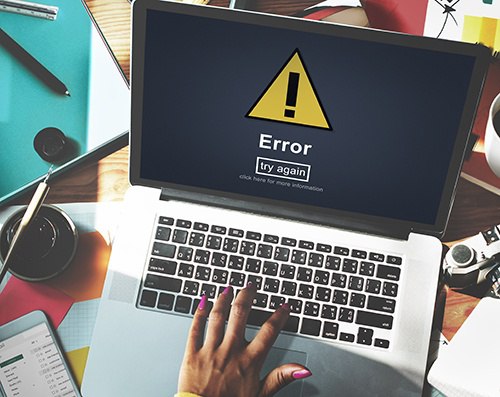
You work with your office printers every day and feel like you have a good basic understanding on how it works, how to replace toners, and even how to fix paper jams. It never fails that when you are in a hurry your printer will give you an error message that doesn’t make sense. The most common inquiry printer technicians come across is ‘print overrun error’ message and how to fix the situation. This error message can be fixed in minutes, and we would love to take this opportunity to explain how.
What does ‘print overrun error’ mean?
The printer will display this error message when the document being sent to the printer requires more memory than what is installed in the printer. For a print job to be completed by the printer the document is sent electronically to the printer and the document has to be received in full before the printer will start the print job. If your printer memory is full or the document is too large, the printer will display this error message.
How to fix the error message?
There are two different ways to approach this error message. The first approach is to select a smaller number of pages and print your document in sections. This allows your printer to see the document in sections with the memory space available. The second way you can approach the error message is to change the settings and properties on your printer. From the setting's display on your office printer, you should be able to locate the property's options if there is one. From there, you can change the graphics mode to ‘use raster graphics’. This should open more memory space if there is space available.
If you are running into this error message multiple times, it could be time to upgrade your office printer. If you are not comfortable working with your office printer on your own, contact a professional for help. For more information on office printers or to upgrade your current equipment, contact us today!
Topics:


